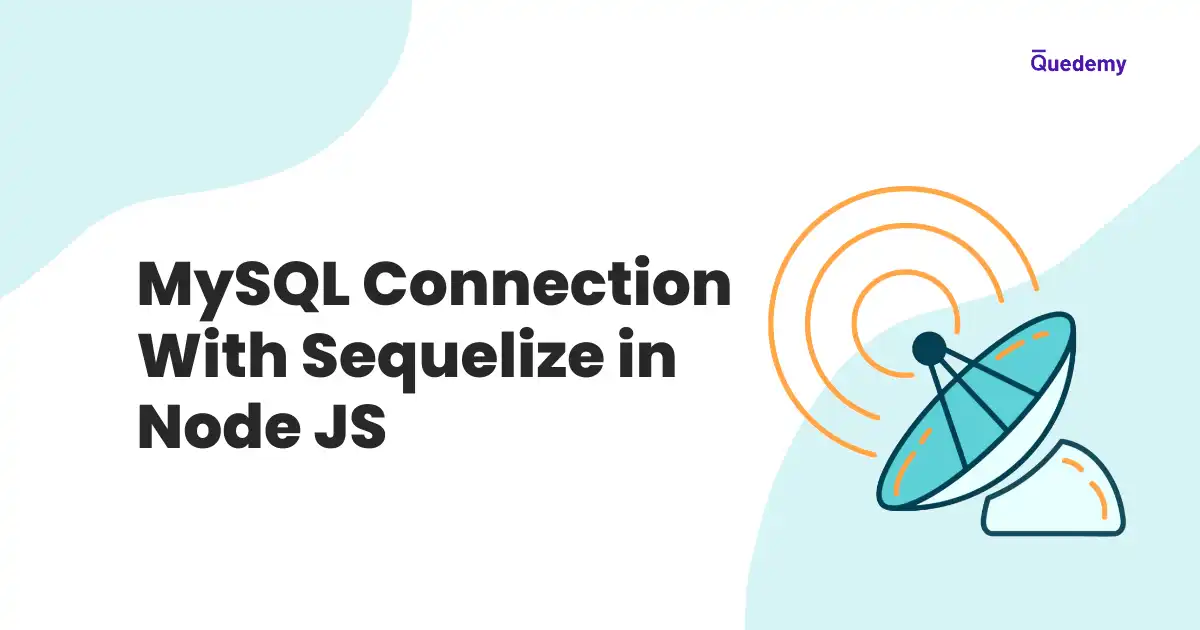Sequelize is an ORM (Object Relation Mapper) tool for Node JS. Sequelize uses the javascript object to store data in relational databases(i.e. MySQL, PostgreSQL, SQLite, and MariaDB, etc). Sequelize takes data in object format, maps these objects with rows and columns, and also returns promises. We can use Sequelize to manage queries for any relational databases.
Table Of Contents
Introduction to Sequelize in Node JS
- Consider the following example that uses the raw SQL queries to insert a raw in the
tutorialstable.
INSERT INTO `tutorials_db`.`tutorials`
(`id`,
`title`,
`author`,
`publishedAt`,)
VALUES
(5,
"Sequelize",
"AP Singh",
"2023-02-22",)- In the above example, We have to remember and wrote these queries. But Sequelize makes it easy to work with SQL-based databases.
- Consider the following example that uses Sequelize to perform SQL queries.
const Tutorial = sequelizeInstance.define('tutorials', {
title: {
type: DataTypes.STRING,
allowNull: false,
},
author: {
type: DataTypes.STRING,
},
publishedAt: {
type: DataTypes.DATEONLY,
},
})
Tutorial.create({
title: 'Sequelize',
author: 'AP Singh',
publishedAt: '2023-02-27',
})- In the above example, We don't have to remember those long SQL queries. Simply, We define a schema first and use
create()method to insert data. - Hence, Sequelize is fast and easy to use. Let's set up Sequelize with Node JS.
Prerequisites
- Node.js Run time Environment
- MySQL installed on your local machine
- General awareness of JavaScript and MySQL queries
Setting Up Sequelize with Node JS
In this section, We will create a node project and install sequelize. Then, We will create a database in MySQL and connect the Node JS application to MySQL using Sequelize.
Installing Sequelize
- Open the CMD(command line tool) and create a folder named
sequelize-and-node-jsas shown below
mkdir sequelize-and-node-js- Go to the current folder
sequelize-and-node-jsand initiate a node js project
cd sequelize-and-node-js
npm init -y- Open the folder
sequelize-and-node-jsinVisual Studio Codeusing the following command:
code .- Find and open a file named
package.jsoninside the foldersequelize-and-node-js.
{
"name": "sequelize-and-node",
"version": "1.0.0",
"description": "",
"main": "index.js",
"scripts": {
"test": "echo \"Error: no test specified\" && exit 1"
},
"keywords": [],
"author": "",
"license": "ISC"
}- In the
package.jsonfile, Find and update a property namedmainas shown below
"main": "server.js"- Create a file
server.jsinside the foldersequelize-and-node-js - Current folder structure will look like this:
sequelize-and-node-js
├─ package.json
├─ server.js- Install the npm package
sequelizeusing the following command
npm install sequelize --saveCreating a database
- Open the CMD(command line tool) and login to
MySQLdatabase using the following command:
$ mysql -u USER_NAME -p- Replace
USER_NAMEwith your MySQL database username, hitEnterand enter your MySQL database password - Create a new database named
tutorials_dbinMySQLusing the following command:
mysql> CREATE DATABASE tutorials_db;- Verify whether the database
tutorials_dbis created successfully.
mysql> SHOW DATABASES;- The above command will display the following output:
+--------------------+
| Database |
+--------------------+
| mysql |
| performance_schema |
| tutorials_db |
| world |
+--------------------+MySQL Connection using Sequelize and Node JS
- Sequelize ORM doesn't have in-built support for database drivers. Hence, We will install a driver for MySQL with the following command:
npm install -save mysql2- Create a file
config.jsinside the foldersequelize-and-node-jsand add the following code
// fileName: config.js
const MYSQL_DATABASE_USERNAME = 'Enter_Your_Database_Username'
const MYSQL_DATABASE_PASSWORD = 'Enter_Your_Database_Password'
module.exports = {
MYSQL_DATABASE_USERNAME,
MYSQL_DATABASE_PASSWORD,
}- Add the following code to
server.jsfile
// fileName: server.js
const { Sequelize } = require('sequelize')
const { MYSQL_DATABASE_USERNAME, MYSQL_DATABASE_PASSWORD } = require('./config')
const sequelizeInstance = new Sequelize(
'tutorials_db', // databse name
MYSQL_DATABASE_USERNAME,
MYSQL_DATABASE_PASSWORD,
{
host: 'localhost',
dialect: 'mysql',
},
)- In the above code, We created an instance of
sequelizeORM withnewoperator.Sequelizecan accept various parameters and essential data credentials ( i.e. Database Name, Database Username, Database Password, etc) - Add the following code block to the
server.jsfile.
...
// Establish database connection
sequelizeInstance.authenticate()
.then(() => {
console.log("Connection to MySQL has been done successfully.")
})
.catch((error) => {
console.log("Not Connected! Try again", error)
});-
In the above code, We used
authenticate()method to establish a connection to the database and verify Whether the credentials are accurate. -
Run the
server.jsfile with the following command:
node server.js- The above command will produce the following output:
Connection to MySQL has been done successfully.Creating a Table in MySQL Database Using Sequelize
- Add the following code to
server.jsfile.
...
// Create model
const Tutorial = sequelizeInstance.define("tutorials", {
title: {
type: DataTypes.STRING,
allowNull: false
},
author: {
type: DataTypes.STRING,
},
publishedAt: {
type: DataTypes.DATEONLY,
},
});-
We used
define()method to create a model that will create a tabletutorialsin the databasetutorials_db. -
Now, We will add
Tutorialmodel to the database usingsync()method and add the following code to theserver.jsfile.
...
sequelizeInstance.sync()
.then(() => {
console.log("Successfully created the table: tutorials ")
})
.catch((error) => {
console.log("Error in creating table: tutorials", error)
})- Run the command
node server.jsand it will display the following output:
Executing (default): SELECT 1+1 AS result
Executing (default): SELECT TABLE_NAME FROM INFORMATION_SCHEMA.TABLES WHERE TABLE_TYPE = 'BASE TABLE' AND TABLE_NAME = 'tutorials' AND TABLE_SCHEMA = 'tutorials_db'
Connection to MySQL has been done successfully
Executing (default): CREATE TABLE IF NOT EXISTS `tutorials` (`id` INTEGER NOT NULL auto_increment , `title` VARCHAR(255) NOT NULL, `author` VARCHAR(255), `publishedAt` DATE, `createdAt` DATETIME NOT NULL, `updatedAt` DATETIME NOT NULL, PRIMARY KEY (`id`)) ENGINE=InnoDB;
Executing (default): SHOW INDEX FROM `tutorials`
Successfully created the table: tutorials- Now, We will verify whether the table
tutorialsis created.
mysql> USE tutorials_db;
mysql> SHOW TABLES;- The above command will display the following output
+------------------------+
| Tables_in_tutorials_db |
+------------------------+
| tutorials |
+------------------------+
1 row in set (0.00 sec)- Hence, it is verified that the table
tutorialsis created successfully.
Perform Database Queries Using Sequelize
Adding a New Row
- Use
create()method to add a new entry to the database and add the following code to the fileaddingNewRow.js
const { Sequelize, DataTypes } = require('sequelize')
const { MYSQL_DATABASE_USERNAME, MYSQL_DATABASE_PASSWORD } = require('./config')
const sequelizeInstance = new Sequelize(
'tutorials_db',
MYSQL_DATABASE_USERNAME,
MYSQL_DATABASE_PASSWORD,
{
host: 'localhost',
dialect: 'mysql',
},
)
const Tutorial = sequelizeInstance.define('tutorials', {
title: {
type: DataTypes.STRING,
allowNull: false,
},
author: {
type: DataTypes.STRING,
},
publishedAt: {
type: DataTypes.DATEONLY,
},
})
sequelizeInstance
.sync()
.then(() => {
Tutorial.create({
title: 'Sequelize: A Complete Guide',
author: 'Arun',
publishedAt: '2023-02-27',
})
.then((res) => {
console.log(res.dataValues)
})
.catch((error) => {
console.log('Error! Try again', error)
})
console.log('Data added to the table successfully')
})
.catch((error) => {
console.log('Error in creating table:', error)
})- Run the command
node addingNewRow.jsand it will display the following output:
{
id: 1,
title: 'Sequelize: A Complete Guide',
author: 'Arun',
publishedAt: '2023-02-27',
updatedAt: 2023-02-27T13:28:57.182Z,
createdAt: 2023-02-27T13:28:57.182Z
}Adding Rows in Bulk
- Use
bulkCreate()method to add new entries to the database and add the following code to the fileaddingRowsInBulk.js
const { Sequelize, DataTypes } = require('sequelize')
const { MYSQL_DATABASE_USERNAME, MYSQL_DATABASE_PASSWORD } = require('./config')
const sequelizeInstance = new Sequelize(
'tutorials_db',
MYSQL_DATABASE_USERNAME,
MYSQL_DATABASE_PASSWORD,
{
host: 'localhost',
dialect: 'mysql',
},
)
const Tutorial = sequelizeInstance.define('tutorials', {
title: {
type: DataTypes.STRING,
allowNull: false,
},
author: {
type: DataTypes.STRING,
},
publishedAt: {
type: DataTypes.DATEONLY,
},
})
sequelizeInstance
.sync()
.then(() => {
Tutorial.bulkCreate([
{
title: 'Node JS: A Complete Guides',
author: 'Pratap',
publishedAt: '2023-02-24',
},
{
title: 'MySQL: A Complete Guides',
author: 'Singh',
publishedAt: '2023-02-20',
},
])
.then((res) => {
console.log(res)
})
.catch((error) => {
console.log('Error! Try again', error)
})
console.log('Data added to the table successfully')
})
.catch((error) => {
console.log('Error in creating table:', error)
})- Run the command
node addingRowsInBulk.jsand it will display the following output:
[
tutorials {
dataValues: {
id: 2,
title: 'Node JS: A Complete Guides',
author: 'Pratap',
publishedAt: '2023-02-24',
createdAt: 2023-02-27T13:36:04.581Z,
updatedAt: 2023-02-27T13:36:04.581Z
},
_previousDataValues: {
title: 'Node JS: A Complete Guides',
author: 'Pratap',
publishedAt: '2023-02-24',
id: 2,
createdAt: 2023-02-27T13:36:04.581Z,
updatedAt: 2023-02-27T13:36:04.581Z
},
uniqno: 1,
_changed: Set(0) {},
_options: {
isNewRecord: true,
_schema: null,
_schemaDelimiter: '',
include: undefined
},
isNewRecord: false
},
tutorials {
dataValues: {
id: 3,
title: 'MySQL: A Complete Guides',
author: 'Singh',
publishedAt: '2023-02-20',
createdAt: 2023-02-27T13:36:04.581Z,
updatedAt: 2023-02-27T13:36:04.581Z
},
_previousDataValues: {
title: 'MySQL: A Complete Guides',
author: 'Singh',
publishedAt: '2023-02-20',
id: 3,
createdAt: 2023-02-27T13:36:04.581Z,
updatedAt: 2023-02-27T13:36:04.581Z
},
uniqno: 1,
_changed: Set(0) {},
_options: {
isNewRecord: true,
_schema: null,
_schemaDelimiter: '',
include: undefined
},
isNewRecord: false
}
]Selecting All Rows
- Use
findAll()method to select entries in the database and add the following code to the fileselectingAllRows.js
const { Sequelize, DataTypes } = require('sequelize')
const { MYSQL_DATABASE_USERNAME, MYSQL_DATABASE_PASSWORD } = require('./config')
const sequelizeInstance = new Sequelize(
'tutorials_db',
MYSQL_DATABASE_USERNAME,
MYSQL_DATABASE_PASSWORD,
{
host: 'localhost',
dialect: 'mysql',
},
)
const Tutorial = sequelizeInstance.define('tutorials', {
title: {
type: DataTypes.STRING,
allowNull: false,
},
author: {
type: DataTypes.STRING,
},
publishedAt: {
type: DataTypes.DATEONLY,
},
})
sequelizeInstance
.sync()
.then(() => {
Tutorial.findAll({ raw: true })
.then((res) => {
console.log(res)
})
.catch((error) => {
console.log('Failed to get the data', error)
})
})
.catch((error) => {
console.log('Error in syncing the table:', error)
})- Run the command `node selectingAllRows.js and it will display the following output:
[
{
id: 1,
title: 'Sequelize: A Complete Guide',
author: 'Arun',
publishedAt: '2023-02-27',
createdAt: 2023-02-27T13:28:57.000Z,
updatedAt: 2023-02-27T13:28:57.000Z
},
{
id: 2,
title: 'Node JS: A Complete Guide',
author: 'Pratap',
publishedAt: '2023-02-24',
createdAt: 2023-02-27T13:36:04.000Z,
updatedAt: 2023-02-27T13:36:04.000Z
},
{
id: 3,
title: 'MySQL: A Complete Guide',
author: 'Singh',
publishedAt: '2023-02-20',
createdAt: 2023-02-27T13:36:04.000Z,
updatedAt: 2023-02-27T13:36:04.000Z
}
]Selecting Rows with the where clause
- Use the
findOne()method to select entries in the database and add the following code to the fileusingWhereClause.js
const { Sequelize, DataTypes } = require('sequelize')
const { MYSQL_DATABASE_USERNAME, MYSQL_DATABASE_PASSWORD } = require('./config')
const sequelizeInstance = new Sequelize(
'tutorials_db',
MYSQL_DATABASE_USERNAME,
MYSQL_DATABASE_PASSWORD,
{
host: 'localhost',
dialect: 'mysql',
},
)
const Tutorial = sequelizeInstance.define('tutorials', {
title: {
type: DataTypes.STRING,
allowNull: false,
},
author: {
type: DataTypes.STRING,
},
publishedAt: {
type: DataTypes.DATEONLY,
},
})
sequelizeInstance
.sync()
.then(() => {
Tutorial.findOne({
where: { id: '3' },
raw: true,
})
.then((res) => {
console.log(res)
})
.catch((error) => {
console.log('Failed to get the data', error)
})
})
.catch((error) => {
console.log('Error in syncing the table:', error)
})- Run the command `node usingWhereClause.js and it will display the following output:
{
id: 3,
title: 'MySQL: A Complete Guide',
author: 'Singh',
publishedAt: '2023-02-20',
createdAt: 2023-02-27T13:36:04.000Z,
updatedAt: 2023-02-27T13:36:04.000Z
}Deleting a Row
- Use
destroy()method to delete an entry from the database and add the following code to the filedeletingRow.js
const { Sequelize, DataTypes } = require('sequelize')
const { MYSQL_DATABASE_USERNAME, MYSQL_DATABASE_PASSWORD } = require('./config')
const sequelizeInstance = new Sequelize(
'tutorials_db',
MYSQL_DATABASE_USERNAME,
MYSQL_DATABASE_PASSWORD,
{
host: 'localhost',
dialect: 'mysql',
},
)
const Tutorial = sequelizeInstance.define('tutorials', {
title: {
type: DataTypes.STRING,
allowNull: false,
},
author: {
type: DataTypes.STRING,
},
publishedAt: {
type: DataTypes.DATEONLY,
},
})
sequelizeInstance
.sync()
.then(() => {
Tutorial.destroy({
where: { id: '3' },
})
.then(() => {
console.log('Successfully deleted data')
})
.catch((error) => {
console.log('Failed to delete data', error)
})
})
.catch((error) => {
console.log('Error in syncing the table:', error)
})- Run the command `node deletingRow.js and it will display the following output:
Executing (default): SELECT TABLE_NAME FROM INFORMATION_SCHEMA.TABLES WHERE TABLE_TYPE = 'BASE
TABLE' AND TABLE_NAME = 'tutorials' AND TABLE_SCHEMA = 'tutorials_db'
Executing (default): SHOW INDEX FROM `tutorials`
Executing (default): DELETE FROM `tutorials` WHERE `id` = '3'
Successfully deleted dataConclusion
- We can install Sequelize using the command
npm install sequelize. - Sequelize use
mysql2driver to perform MySQL database queries. We can installmysql2driver using the commandnpm install mysql2. - Sequelize use the
authenticate()method to verify the database credentials and connect to the database. - We can insert raw in the database table using the
create()method. - We can insert more than one row in the database table using the
bulkCreate()method. - We can fetch one row using
findOne()method andwhereclause. - We can fetch all rows from the database using the
findAll()method. - We can delete a row from the database using the
destroy()method.