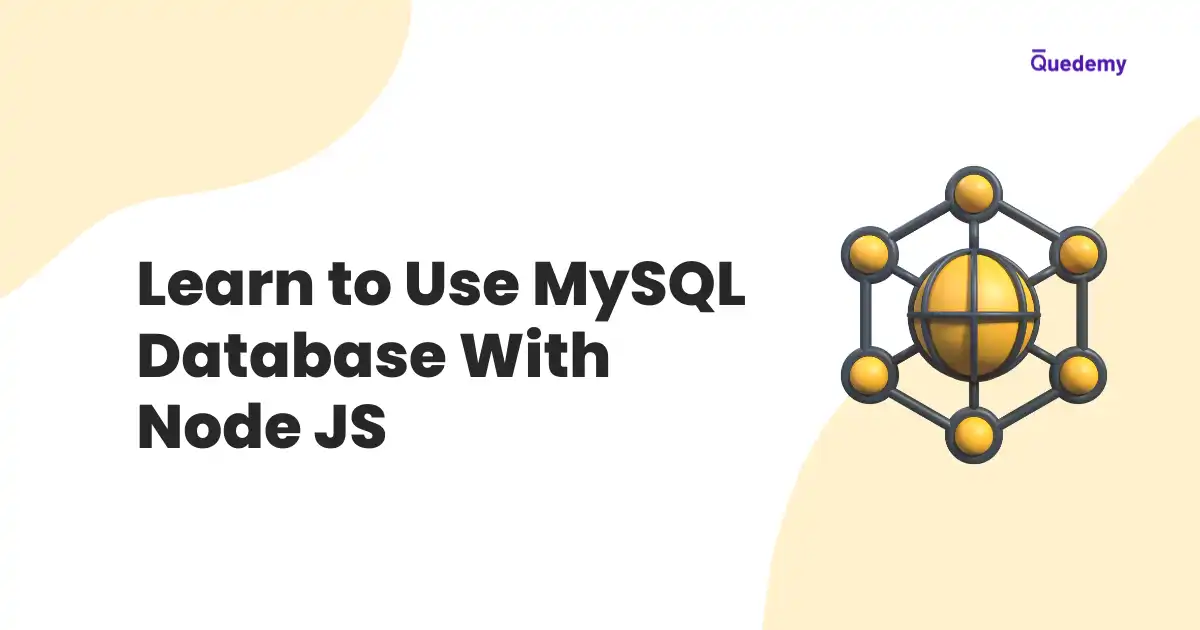MySQL is an open-source traditional database based on a relational database management system. Unlike NoSQL databases, MySQL stores the data with the help of tables, rows, and columns.
Table Of Contents
Connecting MySQL Database using Node JS
There are following steps to connect MySQL with Node JS:
- Step 1: Creating a Node Project
- Step 2: Installing MySQL Node JS Driver
- Step 3: Setting up MySQL Database Connection using Node JS
- Step 4: Closing MySQL Database Connection
Creating a Node Project
- First, We will open the command line tool and create a folder using the command
mkdir mysql-with-node-app. Then, We will open the foldermysql-with-node-appin theVisual Studio Codeusing the following commands:
cd mysql-with-node-app
code .- Then, We initiate a node project using the command
npm init -y. The commandnpm init -ywill craete a filepackage.jsoninside the foldermysql-with-node-app.
Installing MySQL Node JS Driver
- We install the Node JS driver
mysqlwith the following command:
npm install mysql --save- Now, We will start the MySQL Service. Then, We log in to MySQL database with the following command:
mysql -u root -p
Enter password: **********- We need a database schema to use the MySQL Database server with Node JS. So, We will create a database schema named
library-dbusing the command:
CREATE DATABASE library_db;- Now, We will check whether database
library_dbis created with the command:
mysql> SHOW DATABASES;- The above command will display an output similar to this:
+--------------------+
| Database |
+--------------------+
| library_db |
| sys |
| world |
+--------------------+Setting up MySQL Database Connection using Node JS
- First, We create a file
server.jsand require themysqlmodule in theserver.jsfile as show below:
const mysql = require('mysql')- Then, We initiate the connection to the MySQL database using the
createConnection()method. ThecreateConnection()method accepts the database credentials (i.e. host, user, password, etc).
const initMysqlConnection = mysql.createConnection({
host: 'localhost',
user: 'root',
password: '',
database: 'library_db',
})- Now, We will establish the connection between the Node JS application and MySQL Database using the
connect()method.
// Connect mySQL with node app
initMysqlConnection.connect((error) => {
if (error) {
console.log(error)
}
console.log('Connected to the MySQL database')
})- Next, We will run the command
node server.jsand get the following output:
Connected to the MySQL databaseClosing MySQL Database Connection
- We can close the connection between the Node JS application and MySQL server using the
end()method. Theendmethod allows the execution of queries that are already in the queue before ending the connection.
connectMysql.end((err) => {
if (err) {
console.log(error)
}
console.log('Connection closed')
})- We can close the connection forcefully with
destroy()method. Thedestroymethod ends the connection immediately as well as all events and callback triggered during the connection.
connectMysql.destroy()Creating MySQL Tables Using Node JS
- First, We will create a file
createTable.jsinside the foldermysql-with-node-app. Then, we will write an SQL string to create a table in the MySQL database:
// Creating table in mySQL database
const books = `CREATE TABLE IF NOT EXISTS books
(id INT PRIMARY KEY AUTO_INCREMENT,
book_title VARCHAR(255) NOT NULL)`- Now, We will execute SQL string
booksusingquery()method that will create a table namedbooksin the databaselibrary_db:
// Execute SQL string `books`
initMysqlConnection.query(books, (error, results, fields) => {
if (error) {
console.log(error)
}
console.log('Successfully created the table')
})
// Close the connection
initMysqlConnection.end()- Next, We will run the command
node createTable.jsand verify whether the tablebooksis created using the SQL commands:
mysql> USE library_db;
mysql> SHOW TABLES;- The SQL command
SHOW TABLESwill display the following output:
+----------------------+
| Tables_in_library_db |
+----------------------+
| books |
+----------------------+Inserting Data in MySQL Tables using Node JS
There are the following methods to insert a row in MySQL Table:
Inserting One Row in MySQL Table
-
We will use the
INSERT INTOstatement to insert a row in the tablebooks. Let's create a fileinsertRow.jsinside the foldermysql-with-node-app. -
Now, we will add the following code block to the file
insertRow.js:
const mysql = require('mysql')
const initMysqlConnection = mysql.createConnection({
host: 'localhost',
user: 'root',
password: '',
database: 'library_db',
})
// SQL string to insert a row in the table `books`
const insertStatement = `INSERT INTO books
(book_title)
VALUES
("Learn MySQL")`
// Execute SQL string `insertStatement`
initMysqlConnection.query(insertStatement)
// Close the connection
initMysqlConnection.end()- Next, we insert a row using the command
node insertRow.js.
Inserting Multiple Rows in MySQL Table
-
Again, We will use
INSERT INTOstatement to insert multiple rows the tablebooks. Let's create a fileinsertMultipleRows.jsinside the foldermysql-with-node-app. -
Now, we will add the following code block to the file
insertMultipleRows.js:
const mysql = require('mysql')
const initMysqlConnection = mysql.createConnection({
host: 'localhost',
user: 'root',
password: 'Root@12345',
database: 'library_db',
})
// SQL string to insert rows in the table `books`
const insertStatement = `INSERT INTO books
(book_title)
VALUES ? `
const books = [['Learn Node JS'], ['Learn JavaScript']]
// Execute SQL string `insertStatement`
initMysqlConnection.query(
insertStatement,
[books],
(error, results, fields) => {
if (error) {
console.log(error)
}
console.log(`Successfully inserted ${results.affectedRows} rows`)
},
)
// Close the connection
initMysqlConnection.end()- In the above code block, we used unnamed parameter
?as values withINSERT INTOstatement. When we executeinsertStatementusingquery()method, an array of arrays namedbookswill replace the unnamed parameter?. - Now, we will run the command
node insertMultipleRows.jsto insert rows.
// Execute SQL string `insertStatement`
initMysqlConnection.query(
insertStatement,
[books],
(error, results, fields) => {
if (error) {
console.log(error)
}
console.log(`Successfully inserted ${results.affectedRows} rows`)
},
)
// Close the connection
initMysqlConnection.end()Conclusion
- We use
mysqlNode JS driver to connect MySQL with Node JS. - We can install
mysqlNode JS driver using the commandnpm install mysql. createConnection()method helps to configure the MySQL database with Node JS.- We use
connect()method to connect MySQL with Node JS - We use
.end()method to close the connection smoothly and.destroy()method to close the connection forcefully. .query()method helps to execute MySQL statements and MySQL Queries.